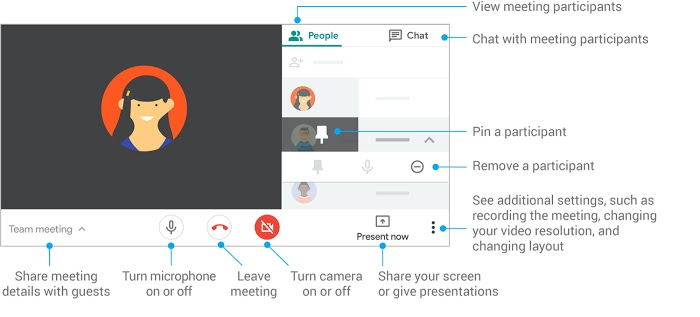Gsuite Meet Guideline
Schedule a video meeting
Schedule a video meeting from Google Calendar
It's easy to schedule a Meet video meeting in Google Calendar—just create an event and add your guests to it.Note: Guests can forward the meeting link to other people. If someone tries to join who was not invited to the Calendar event, a meeting participant from your organization must accept their request.
Steps are as follows:
- In Calendar, create an event.
- Click Add guests and enter the email of the people you want to invite.
- Click Save.
- Click Send to notify guests.
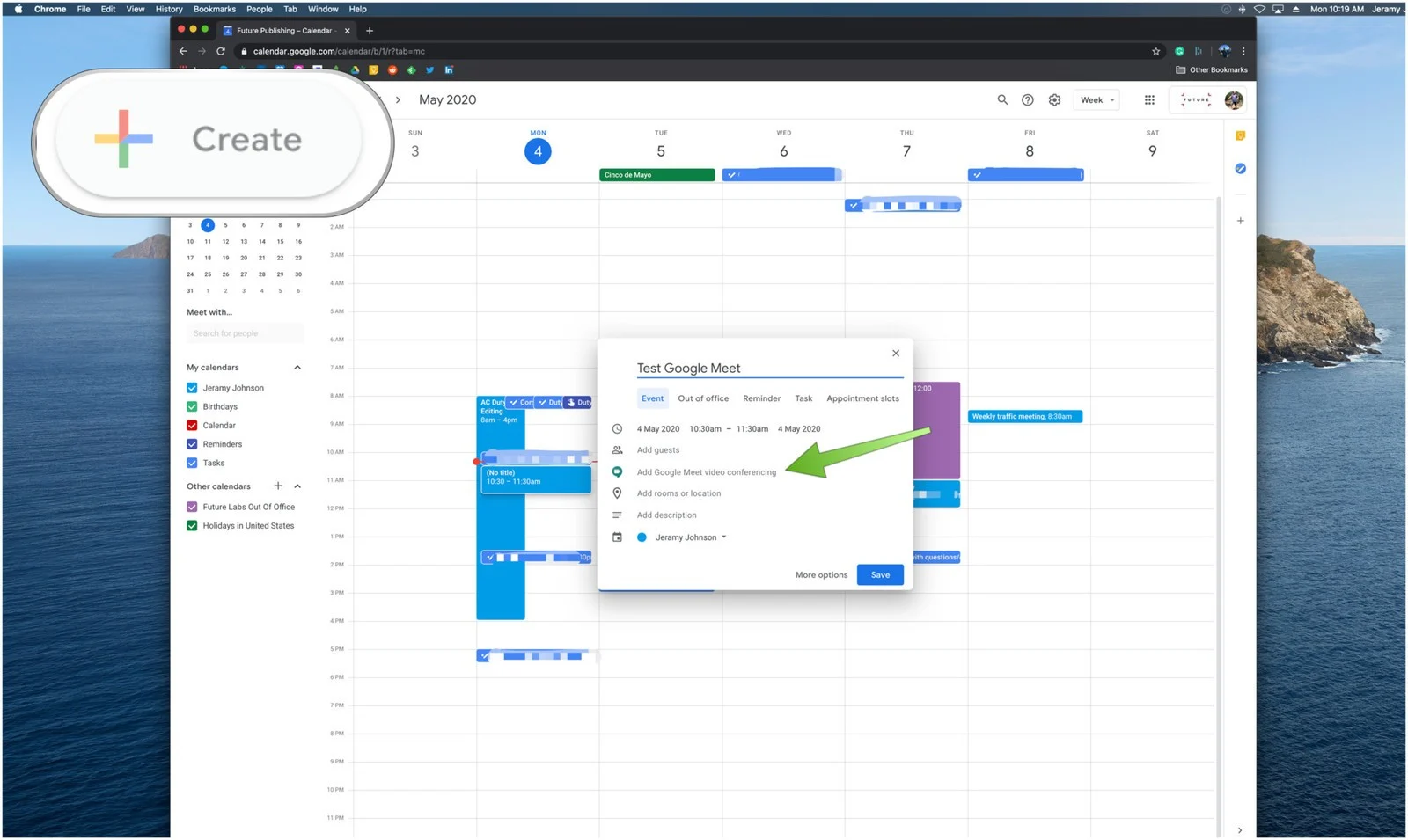
Start a video meeting from Google Meet
- In a web browser, enter Google Meet.
- Click Join or Start a meeting. (Optional for G Suite users) Create a nickname for your meeting and enter the nickname. Click Continue.
- Click Join now.
- To add someone to a meeting, choose an option:
- Click Copy joining info and paste the meeting details into an email or share via another app.
- Click Add people and choose an option:
- Under the Invite section, select a name, or enter an email address and
click
Send invite.
Tip: For meetings created via a personal Google account, only the meeting moderator can send an in call invite.
- Under the Invite section, select a name, or enter an email address and
click
Send invite.
Google Meet Interface
Following image explains the interface of Google Meet about how to customize video settings, interact with participants, or share your screen.